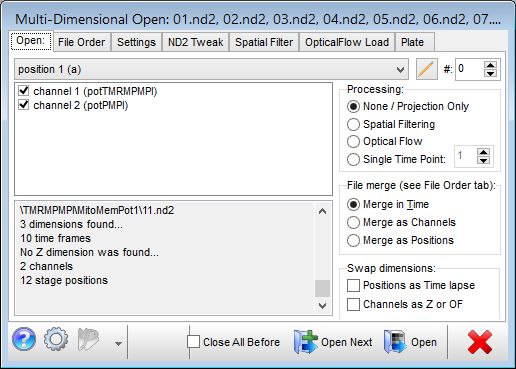The
Multi-Dimensional Open Dialog controls
loading individual
x,y,t image series from multi channel,
position and
x,y,z,t recordings, from the following formats:
Metafluor *.inf
Metamorph *.nd
Nikon Elements *.nd2
Zeiss LSM Multi Time Series: *_Sum.lsm
TIF files
arbitrarily organized in folders
BD pathway Experiment.exp as
TIF folder
Any other formats using the
Bio-Formats reader
In the
Open dialog multiple
files can be selected, these files will be merged in time or as
channels or as positions depending the settings in the
Multi-Dimensional Open Dialog.
When merging in time,
the time passed between recordings is
taken into account, whenever possible.
To load an image series as is, in the
Multi-Dimensional Open Dialog:
- Select stage position
- Select which channels or wavelength to load
- Select 'None' in Processing
- Press Open or press Open Next to load the next stage
position
Z-projection:
x,y,z,t image sequences
(stacks) are loaded
as Z-projected x,y,t image sequences (stacks),
see Settings tab.
To load one time frame of a x,y,z,t data set non-projected
select the Single Time Point in the Processing box
in the Open tab.
Z-projection is performed during loading, and only the
projection images are stored to reduce memory usage.
Dehazing (or blind
deconvolution):
To load x,y,z,t data set
dehazed (blind
deconvolved) use the Spatial filtering
option. Each plane of x,y,z,t data sets is separately
filtered with the specified spatial filter. Filters have to be
specified separately for each channel. Z-projection is
performed on the filtered z-stack. The filtering is
performed during loading. Filter files can be generated and saved
using the Tools/'Setup DFT
filter and Filter Optimizations' dialog.
Optical flow
(OF) load requires and an
x,y,t,t data set, e.g. a time lapse of short time lapses.
Because this is not supported natively by most acquisition
environments, the following tricks are available (see using optical
flow in details in our protocols):
- In most acquisition environments a time lapse of short time lapses
can be recorded as x,y,z,t stacks, just the
z-step is set to zero and a certain delay is applied in between
acquisitions.
For optical flow load select only the channel that contains x,y,t,t
data, and see the Optical flow tab for further settings.
- A time lapse can be separated to blocks, and the time lapse
of these blocks can be handled as x,y,t,t data. This is
typical for Zeiss Multi Time Series data. To enable this feature
see Block mode of the time lapse in the Settings
Tab.
- A time lapse of short time lapses
can be generated by recording multiple channels with the same
settings with time delay. This is typical for Nikon Elements
data, see below, ND2 Tweak tab, Load multiple
channels as Z or OF.
Merging data files:
Use either multiple file selection in the Open dialog, or drag
multiple files from the Windows explorer onto the Image Analyst MKII.
In addition you can add, remove and reorder files use the
File Order tab of the Multi-Dimensional Open Dialog.
- To
merge experiments in time, data sets must have the same x,y dimensions, and
have the same number of stage positions and channels, though they
don't have to have the same z-dimension. The time passed between recordings
is taken into account, whenever possible.
- To merge as channels, select this option in
the File merge box in the Open tab. The number
of frames in each file that are merged as channels needs to be
the same. Channels corresponding to each file will be listed in
the 'Select channel' list.
- To merge as positions, select this option
in the File merge box in the Open tab. All
positions from all files will appear in the positions list, and
available for pipeline
automation.
Open (main) tab:
|
Select stage position, edit name of stage position |
 |
|
 |
Tag of the
dialog. Set a number here to refer to this dialog
from pipelines |
Select channel (or wavelength)
to open |
 |
|
 |
Each loaded frame
is processed according to these settings.
See
corresponding tabs.
File merge box:
This controls opening data sets from multiple files.
Swap dimensions blox:
Allows to open positions as an image series by
taking a single frame from each position.
Allows handling (e.g. projecting) channels as a
z-stack. |
Information about the dataset(s) found
 Online
help on selected function Online
help on selected function |

 |
 Store
the actual setting for next time when a
Multi-Dimensional Open Dialog is opened. Changes in
dialog settings are not stored otherwise when the
dialog is closed. Store
the actual setting for next time when a
Multi-Dimensional Open Dialog is opened. Changes in
dialog settings are not stored otherwise when the
dialog is closed. |
|
 |
 |
|
 Pipeline automation:
Pipeline automation:
pull down menu to select which stage positions to
process with the active pipeline, or click button to
repeat previous operation. |
Check this to close all Image and Plot windows when
the Open or Open Next buttons are
pressed. |
|
| |
|
|
|
|
TIF Folder tab: (only for
opening TIF folders)
- The TIF Folder tab allows to explore
and read files in a single folder or in a folder structure as a
multi-dimensional data set.
Select rule or pattern
Press Scan to explore files
Read more about
setting up rules or patterns for organizing TIF files into a
multi-dimensional data set.
File (or Dataset) Order tab:
- To add, remove and reorder files use the File Order tab.
- When leaving the File Order tab, the files are
re-scanned so switching between the Open and File
Order tabs can be used to update files when looking e.g.
nd2 currently recorded with the image acquisition software.
Settings tab:
- Project Z: set here how to project
x,y,z,t datasets during loading
- Load specified frames only of each stack:
the Z-projection or Optical Flow Load will take only the specified frames in account
- Use z-drift stabilizer: Enables
the Z-Stabilizer tab for sub-stack projection centered around a
frame that is chosen based on similarity to the previous or
first time point of the time lapse.
- Load specified frames only of the time lapse:
only the specified frames of the complete time lapse
(considering all frames of the merged image sequences) will be
loaded. Use this setting to override improperly stored frame
number information when analyzing nd2 files during acquisition
(of the same file) with Nikon Elements. To this end check the 'Forced
loading of ND2 frame numbers'.
- Block Mode of the Time Lapse: use this
settings if the time lapse was recorded by the block
feature of the Zeiss LSM software Multi Time Series module.
Generally, this considers (for any file format) that the time
lapse is a repeating sequence of blocks of certain number of
frames. Each block contains one or more sequence of frames,
which will be handled as separate channels. Enter the number of
frames for each sequence within the block, separated by commas.
In the Open tab each channel will be split according to the
number of sequences. When using *.lsm files, these sequences can
be used for Optical flow calculation by enabling Treat
as Z or OF checkbox. See details in the corresponding
protocol.
- Short Image Window names:
(Metamorph specific)
Only the
base name and stage number is shown in the Image Window caption
for ND files.
- Ignore STK file time stamps:
(Metamorph specific)
Uses time information encoded in standard tif-tags instead of the
Metamorph-specific time information. This is rounded to seconds,
and less accurate than the Metamorph-specific time information.
Use it only if encountering problems, e.g. when an stk does not
contain time lapse information.
Plate tab
- When multi-position data sets are opened the dialog will
attempt to identify a well name or position number within the
position name, if such is provided by the data sets or the
metadata within.
- Well names and position numbers are essential for ordering
results in microplate format in the
Excel Data Window.
- Read more about how to
adjust detection of well names.
ND2 Tweak tab (shown only for Nikon Elements *.nd
files):
- Load Speed: The default option is
to Keep ND2 files open as long as the Multi-Dimensional Open Dialog
is open to avoid repeated reading of metadata. Cache stage position caches image data
in between reading of different channels of a given stage
position. When reading is finished, the cache is emptied.
Disable this function if running out of memory when using nd2
files. Useful if having
enough RAM and reading nd2 files of several gigabytes. Keep
cache until OF load: use this feature if performing OF load
after non-processed load of the same stage position to speed up
OF calculation.
- Safe mode can be used to read broken nd2
files.
- Tweaks for Optical Flow: OF calculation
needs very accurately recorded time points. Nikon
Elements records one time point per lambda cycle, therefore in
z-stacks only the first image is timed properly, and time spent
between recording of separate channels is not resolved. To
assign time point to each image Image Analyst MKII reads the
event information from nd2 files. An event can be any macro
command, or comment, e.g.: /*time stamp*/. The same macro
command (or the same comment within a command) has to be
assigned in the Nikon Elements ND acquisition dialog Advanced
section to all channels or to all z-planes. In the Image Analyst
MKII the The available event markers are listed in the Tweaks
for Optical Flow panel. Checking the Use events
checkbox and selection of an event results that the timing of
each frame will be obtained from the timing of the corresponding
event.
- Load multiple channels as Z or OF: OF can
be calculated from lambda cycles recorded by Elements, if the
timing is obtained from an event associated with each channel of
the lambda cycle, and no Frames of each Stack
or Block mode are selected in the Settings
tab.
Bio-Formats Tweak tab
Select different time stamp order if time stamps are loaded
incorrectly.
Spatial Filter tab:
To load spatially filtered images (Z-stacks are filtered before
projection):
- Check 'Use Spatial Filtering'
- Set the total Number of channels
- Define 2D DFT filter for each channel by using the Select
Channel and by setting the parameters of the filter. This filter
works identically to the
 2D DFT
filter, see the parametering there, See also how to
design filter functions
and the spatial
filter topics.
2D DFT
filter, see the parametering there, See also how to
design filter functions
and the spatial
filter topics.
- Press Open.
OpticalFlow Load tab (go to the
protocols page for specific
instructions on using this feature):
To load an x,y,t,t data set as time lapse of Optical Flow images:
- In the Open tab select the channel containing the
x,y,t,t data set
- Alternatively select the (identically recorded) channels
containing the x,y,t,t data set
- In the OpticalFlow Load tab check the 'Optical
Flow (OF) Load'
- Spatial filtering is generally not required for Optical Flow
calculation, but spatial filtering can precede optical flow
calculation by checking 'Use spatial filtering'.
- Set parameters as described at the
 Optical Flow function.
Optical Flow function.
- If the 'Output as Absolute value of Projected Vectors'
is set to True or a Background ROI is needed
to be defined, load the image set first with Processing
set to None in the Open tab, then define ROIs,
and in the OpticalFlow Load tab parameter list refer to
the ROI numbers in that (last opened) Image Window.
Switch Processing back to Optical Flow.
- Press Open.