Acquisition in Zeiss LSM Multi
Time Series module
Recording noise characteristics
The aim here is to record a set of evenly illuminated fields at
different intensities from zero to close to saturation. This have to
be performed at completely identical detector settings to the Optical
Flow recording.
- To record noise characteristics use completely identical
detector settings as used in experiments, and use the same PMT.
- If Optical Flow experiments have been already recorded use
Reuse to load their settings.
- Pinhole, lens, filters and laser lines do not have to be identical.
- Mount a fluorescent plastic slide on the microscope. Select
a proper configuration for the fluorescence of the slide.
- Focus the slide to have as even illumination in the image as
possible (in the middle of the slide).
- Record a time series using the Time Series Control
window setting sufficient delay in
between frames, to be able to change laser intensity settings:
- Start with zero illumination; no laser turned on.
- Turn on, and gradually increase laser intensity during
the wait phases between frames.
- It is sufficient to use illumination levels up to it results
in similar pixel intensities to the observed intensities during
experiments. Do not saturate.
- Save acquired time lapse lsm file.
Recording Optical Flow using the Multi Time
Series module
The best way for Optical Flow recording in the Zeiss LSM software
to use the Multi Time Series module Block mode feature.
Alternatively Optical Flow can be recorded in
continuous mode
in
single positions using the Time Series Control
window.
Settings for regular Time Series:
- Acquisition parameters should result (optimally) 512x512
pixels images at ~0.2-0.3 mm/pixel
resolution and the scan time is around 1s or less to achieve
similar time lapse acquisition interval.
- Setting up Scan Configurations
- Use Single Track to prevent motion due
to motion of optical elements.
- Because the Optical Flow calculation depends on the
noise parameters of the detector, the gains, offsets, scan
speed, averaging and image size should not be varied between
experiments, unless the noise characteristics is measured
for each setting. The noise parameters do not depend on the
pinhole settings and on the filter/ dichroic mirror
settings, or laser intensities.
- Pinhole: Optical Flow benefits from
(relatively) open pinhole. Do not use small pinhole unless
the experiment benefits from the optical sectioning.
- If using averaging, use line averaging. Do not use frame
averaging. Be careful if
using bi-directional scanning, the two scan directions have
to perfectly register.
- Set the scan speed close to, but shorter the intended
acquisition period.
- Start Time lapse.
- Experiments can be stopped for additions, and continued as
new experiments, these can be merged in Image Analyst MKII.
Settings for Multi Time Series:
- Acquisition parameters should result (optimally) 512x512
pixels images at ~0.2-0.3 mm/pixel
resolution and the scan time is around 1s or less to achieve
similar short time lapse acquisition interval.
- Setting up Scan Configurations
- Use Multi Track configuration, and save separate
configurations for:
- Channels to record before Optical Flow
- Optical Flow. It is important to use the same color
associations
as for #1, because the blocks will be concatenated based
on color. Use only one track in the Optical Flow
configuration.
- Autofocus
- Because the Optical Flow calculation depends on the
noise parameters of the detector, the gains, offsets, scan
speed, averaging and image size should not be varied between
experiments, unless the noise characteristics is measured
for each setting. The noise parameters do not depend on the
pinhole settings and on the filter/ dichroic mirror
settings, or laser intensities.
- Pinhole: Optical Flow benefits from
(relatively) open pinhole. Do not use small pinhole unless
the experiment benefits from the optical sectioning.
- If using averaging, use line averaging. Do not use frame
averaging. Be careful if
using bi-directional scanning, the two scan directions have
to perfectly register.
- Set the scan speed close to, but shorter the intended
acquisition period.
- Start the Multi Time Series macro module
- In the List of Blocks panel:
- Set it to L-GR-G mode
- Set the number of time points in the experiment at the
Experiment Repetitions.
- If other channels are to be recorded before Optical Flow
recording, press Add Block.
- All blocks have to be in the same Group, so select
the first block, and press Start Group, then
select the last (second) block and press End Group.
- Select the Block 1
- In the Block 1 Parameters/Wait Interval set
the acquisition interval of the experiment (not the
short time lapses) here. This value will appear in the
first row of the List of Blocks/BkIntv
- Define Configuration and Autofocus for Block 1.
- If acquiring only Optical Flow frames, in the
Configuration panel set the No of Scans to 2
and set the delay time of the short time lapse:
The frame interval is given by the delay time plus the
time to acquire the frame. E.g. to keep 1 s interval, if
the acquisition time (see at the Scan Control) is
~1s then the delay is 0.
- Select the Block 2 (if present)
- Block 1 Parameters/Wait Interval=0
- Define Configuration but add no Autofocus here
- In the Configuration set No of Scans to 2
and set the delay time of the short time lapse:
The frame interval is given by the delay time plus the
time to acquire the frame. E.g. to keep 1 s interval, if
the acquisition time (see at the Scan Control) is
~1s then the delay is 0.
- If Multiple Locations were set up before block
configuration, copy the above settings to each location by
switching to Fixed Location, then back to Multiple
Locations
- In the Options dialog enable the following items:
Use
channel color as criteria to Concatenate...., Wait Interval
- Set up autofocus offsets
- Start Time lapse.
- Experiments can be stopped for additions, and continued as
new experiments, these can be merged in Image Analyst MKII.
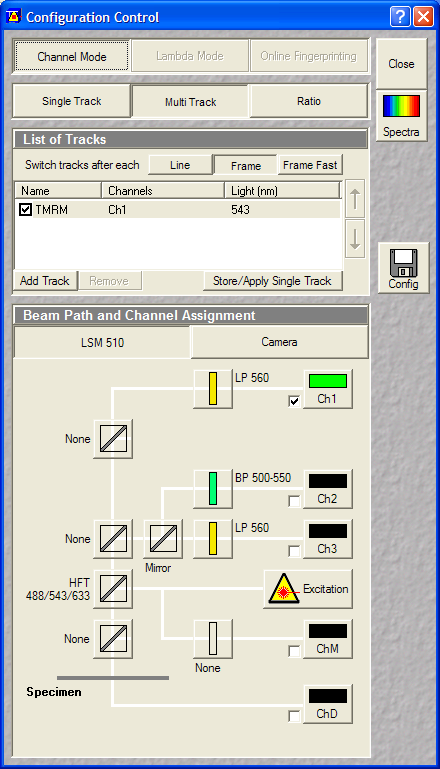 |
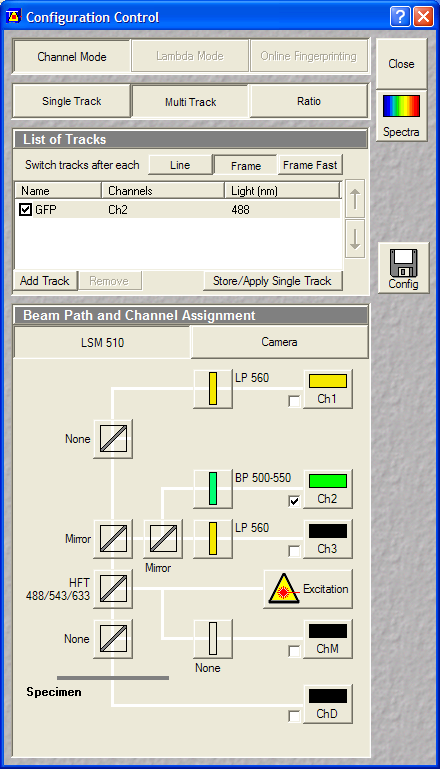 |
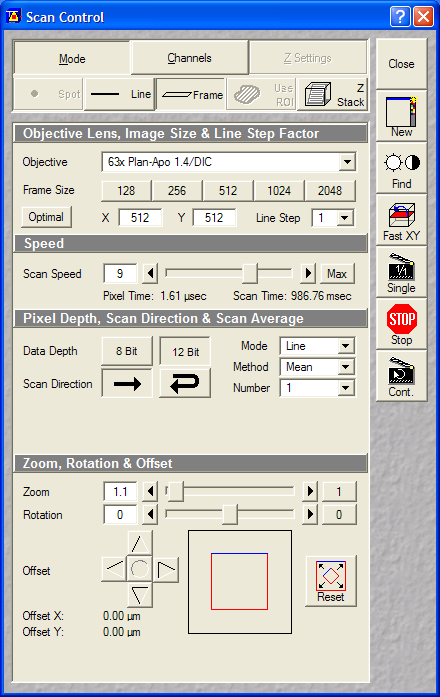 |
|
Use Multi Track to define configurations. This is
example for the configuration associated to Block 1,
that is acquired before optical flow.
- In Block 2 only those channels will be recorded
which have a color that is present in Block 1.
|
This configures GFP emission for the Optical Flow
frames.
- The green color of Ch2 was used in the TMRM
configuration as Ch1 on on the left.
|
Settings for Optical
Flow:
- 512x512 resolution
- Line averaging or no averaging
- Scan time will set the short time lapse interval, so
it's around 1 s.
- Proper zoom to achieve ~0.2-0.3
mm/pixel
resolution.
|
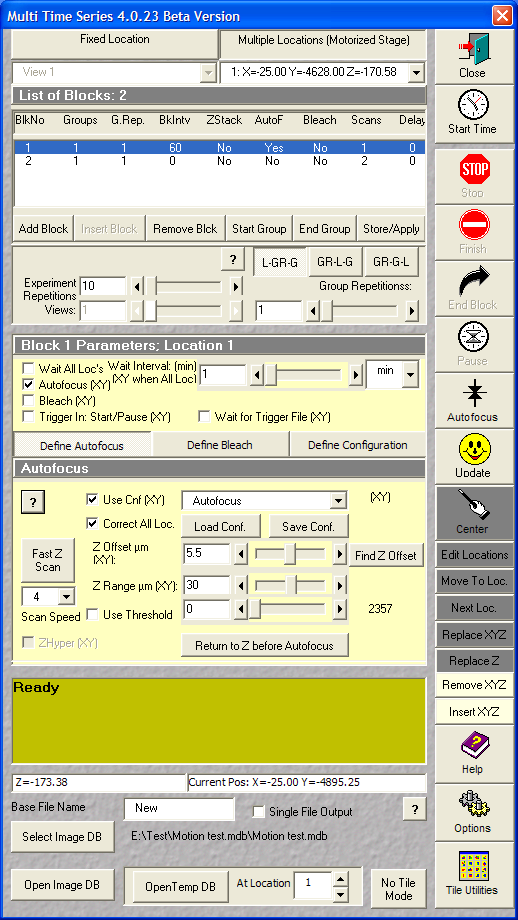 |
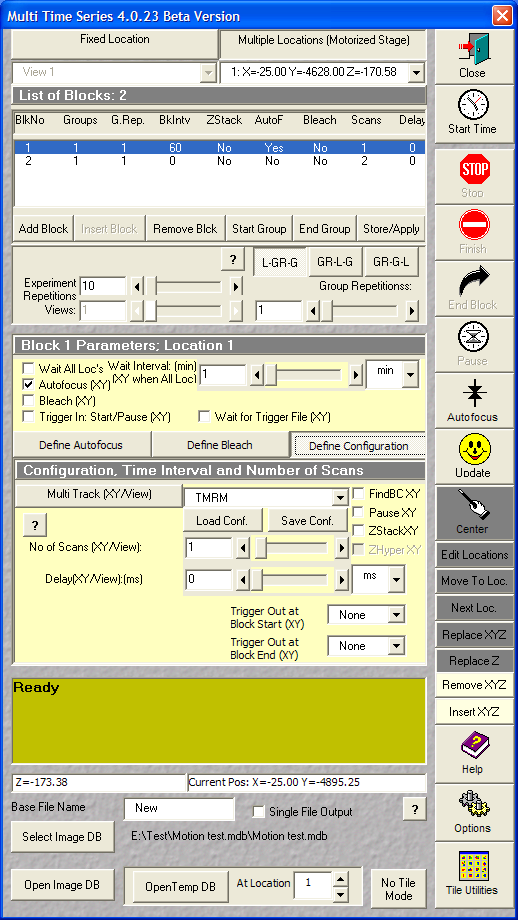 |
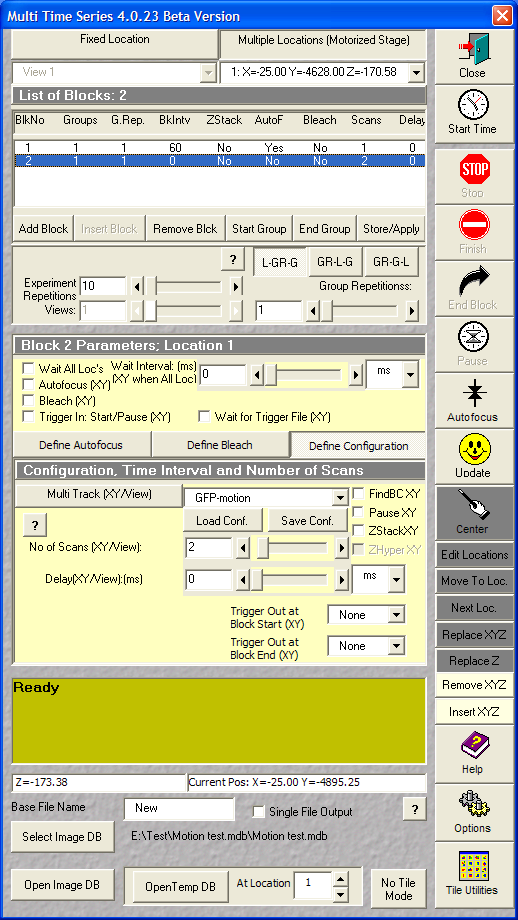 |
|
Block 1
- Press Start Group
- Enter Parameters/Wait Interval
- Define Autofocus
|
Block 1
(if channels to be recorded before Optical
Flow, in this case TMRM)
- Define Configuration for channels
preceding Optical Flow acquisition
- Number of Scans (XY/View): 1
- Delay (XY/View): 0
|
Block 2
- Press End Group (make sure that the
values in the Groups and G.Rep
columns in the List of Blocks table are all
1)
- Enter Parameters/Wait Interval
- Define Configuration for
Optical Flow
- Number of Scans (XY/View): 2
- Delay (XY/View): delay of Optical Flow
(see above)
|
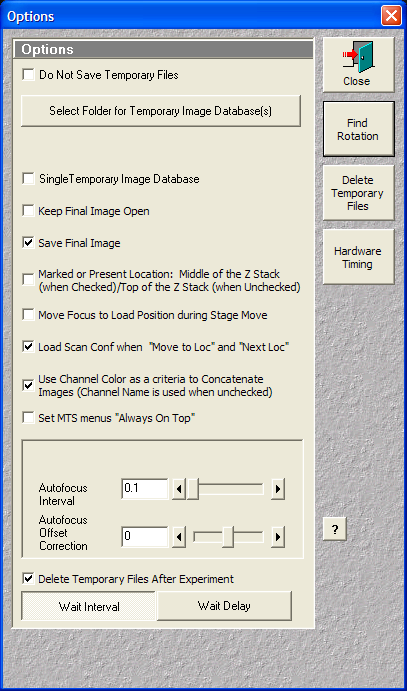 |
Enable:
Use channel color as criteria to Concatenate
Wait Interval |
The protocol is based on Zeiss LSM 510 V4.2 SP1 and Multi Time
Series 4.0.23Beta
Analysis in Image Analyst MKII
Analyzing noise characteristics
- Open the noise characteristics file recorded above
- Set LUT scaling to frame-by-frame in the Set scaling
menu point of
context menu of the Image Window (check
Scale each frame independently)
- Look for a small part of the image where the illumination is
the most even. Draw a small ROI here (~20x20 pixels, or larger
if the field is quite even)
- Select the
 Sensor
Noise Characteristics in the Special main menu.
Sensor
Noise Characteristics in the Special main menu.
- In the Parameter Bar, set the 'Set values in
Optical Flow functions' parameter to Yes.
- In the context menu of the Image Window click
 Process This with Noise Characteristics; A Plot and a Text
window appear.
Process This with Noise Characteristics; A Plot and a Text
window appear.
- The content of the Plot window is the intensity-variance
relationship of the pixels within the ROI. This has to be a
straight line. If it is not linear:
- Frames have to be in the order of increasing intensity
- Delete any saturated frames.
- Nonlinearity may be caused by uneven illumination. Move
the ROI around to find a linear spot.
- Try to draw a smaller ROI.
- The function automatically sets the following parameters of
the Optical Flow function:
- Detector offset (mean of the zero illumination image
intensity)
- Detector variance vs. intensity Slope (slope of the Plot
Window)
- Detector Read out Variance (variance at the zero
illumination)
- The above values will be stored when exiting Image Analyst,
or click Edit/Save Preferences in the main menu.
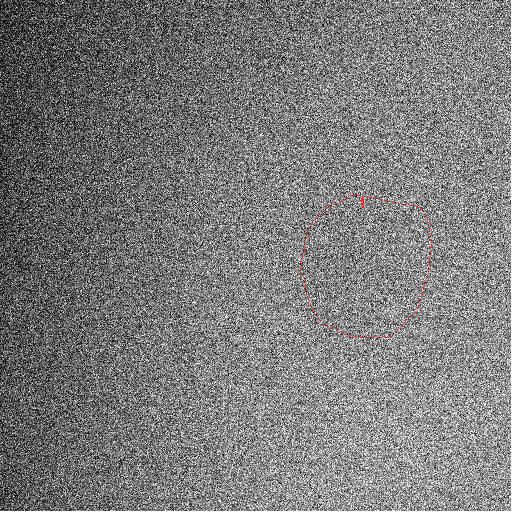 |
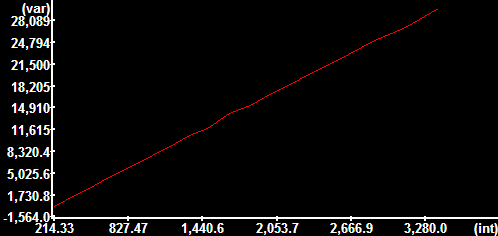 |
|
Noise curve of a Zeiss LSM 510 laser
scanning confocal microscope at scan speed 9,
bidirectional scanning, 2x line averaging, detector gain:
500 offset:0 amplifier gain 1.
The image on the left was scaled between its 1 and 99
percentiles, therefore shows inhomogeneities amplified. |
Offset: 214.33
Variance vs. intensity Slope: 9.0728
Readout noise (variance σ2): 4.9604
-------------------------------------------------------
Electrons per gray unit: 0.1102
Readout noise (e-;RMS): 0.7394 |
Analyzing Optical Flow from
Multi Time Series recordings
- Open the first (*_Sum.lsm) file. Image Analyst will
scan the folder for all stage positions. If the experiment
consists multiple *_Sum.lsm file sets recorded sequentially in
time then they can be merged in time by
multiple selection. The Multi-Dimensional Open dialog appears.
- Switch to the Settings tab:
- Check Separate Blocks... and Treat as Z or
OF.
- Enter the number of frames in each block. These are the
numbers in the Scan column of the List of
Blocks in the Zeiss Multi Time Series window.
Enter these numbers separated by commas (in the above
example 1,2).
- The Load specified frames of each stack... has
to be unchecked, unless you have recorded more frames in the
short time lapses than you will use for analysis. If more
frames are processed than the width of the dt
(temporal differentiation) kernel, thus when the
recording is longer than the width of dt kernel and
Load specified frames of each stack is not set to match
the width, multiple velocity images are calculated, and the
result will be obtained by using projection as given in the
Project Z field.
- The Load specified frames of the time lapse
feature can be used.
- In Open tab: the channels are now split to show
separate blocks separately.
Select only the channel/block used for the Optical Flow
recording. Select Optical Flow in the
Processing panel.
- In the OpticalFlow load tab the parameters of the
 Optical
Flow function are listed. The following parameters may have
to be set here:
Optical
Flow function are listed. The following parameters may have
to be set here:
- Select dt kernel: [1,-1] (to
match the length of short time lapses of two frames)
- If the block size is greater than 2, set [Savitzky-Golay
first derivative] here and enter the size of the block
at the SG kernel for dt width, and enter No
at #2 below.
- Average OF for dt width: Yes
(dt kernel of width of two always used with averaging to
avoid biasing between leading and trailing edges)
- Block mode: No (each
short time lapse is separately processed, so there is no
need for block mode when using the Multi-Dimensional Open
dialog)
- Pixel size: (the mm/pixel
calibration can be given here to obtain velocities in
mm/s rather than in pixel/s. 1
results output in pixels/s. Use the context menu
Show Image Info of an Image Window, or the
Tools/Setup DFT filter to determine scaling)
- Output as... (enable the desired kind
of outputs; as default only absolute velocities are
calculated)
- Output as Absolute value of Projected Vectors:
If Yes, velocity vectors are projected to a
point ROI. This can be used to assess anterograde transport
(away from the point ROI) by positive velocities and
retrograde transport (towards the ROI) by negative values.
When using this feature first (before #3) load the image
series by setting the Processing panel to None
in the Open tab. Draw ROI on the opened image. Then
follow the above protocol form #3. Set the ROI No. in the Projection ROI
parameter. The ROIs are automatically copied from the last
open image during Optical Flow open.
- Other parameters: noise parameters were filled in above.
Fine tuning of other parameters see here.
- Above settings are valid as long as the dialog is open, or
can be stored by the Set as Default button.
- Click Open to perform loading and processing.
- The default LUT of the Optical Flow image is pseudocolor,
and can be set in the
Preferences dialog.
The resultant Optical Flow image consists of pseudocolored pixels
where Optical Flow determination was feasible based on the noise
characteristics (there was enough image detail to distinguish
movement from noise), and black mask where not. The unit of the
Optical Flow image is pixel/s, or mm/s
if the Pixel size is set above.
Analyzing Optical Flow from
simple time lapse recordings (see
figure about block mode)
- Open lsm file in the File/Open image
series/measurement. Importantly, this section is
only valid for time lapses recorded without stage movement.
- Background must not be subtracted. The
original background level is required masking of Optical Flow
images.
- Select the
 Optical
Flow function in the main menu Special are listed.
The following parameters may have to be set in the
parameter bar:
Optical
Flow function in the main menu Special are listed.
The following parameters may have to be set in the
parameter bar:
- Select dt kernel: [1,-1] or set the
width of blocks if the recording was in block mode.
- If the block size is greater than 2, set [Savitzky-Golay
first derivative] here and enter the size of the block
at the SG kernel for dt width, and enter
No at #2 below.
- Average OF for dt width: Yes
(dt kernel of width of two always used with averaging to
avoid biasing between leading and trailing edges. Set No if
using wider kernel)
- Block mode: if the experiment was
recorded with an even frame rate around 1s/frame or less set
No. If the experiment was recorded as
frames (equal number of the width of the dt kernel at short
interval, then pause for an arbitrary time, and then this is
cyclically repeating, set Yes.
- Pixel size: (the mm/pixel
calibration can be given here to obtain velocities in
mm/s rather than in pixel/s. 1
results output in pixels/s. Use the context menu
Show Image Info of an Image Window to determine
scaling)
- Output as... (enable the desired kind
of outputs; as default only absolute velocities are
calculated)
- Output as Absolute value of Projected Vectors:
If Yes, velocity vectors are projected to a
point ROI. This can be used to assess anterograde transport
(away from the point ROI) by positive velocities and
retrograde transport (towards the ROI) by negative values.
When using this feature first (before #3) load the image
series by setting the Processing panel to None
in the Open tab. Draw ROI on the opened image. Then
follow the above protocol form #3. Set the ROI No. in the
Projection ROI parameter. The ROIs are automatically copied
from the last open image during Optical Flow open.
- Other parameters: noise parameters were filled in above.
Fine tuning of other parameters see here.
- In the context menu of the Image Window click
Process This with Optical Flow.
- The default LUT of the Optical Flow image is pseudocolor,
and can be set in the
Preferences dialog.
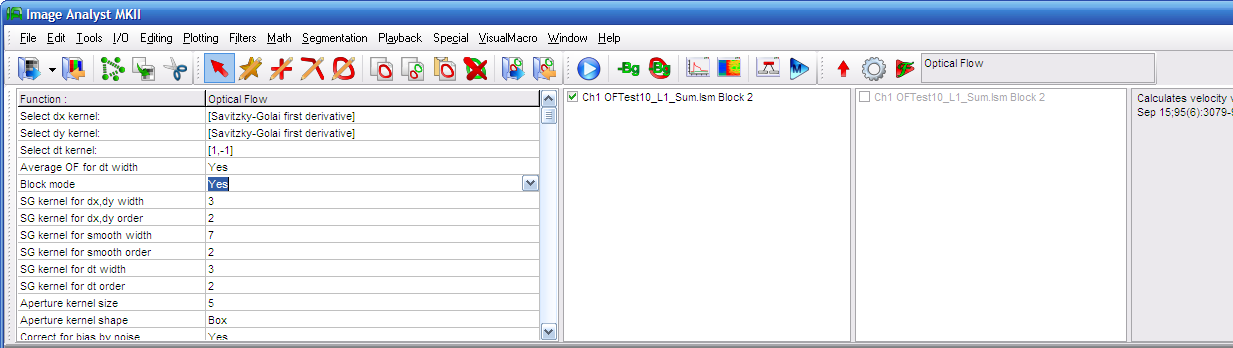 |
Select the
 Optical
Flow function in the Special menu. Optical
Flow function in the Special menu.
if the experiment was recorded with an even frame rate
around 1s/frame or less set No for the Block Mode. If the experiment was recorded as
frames (equal number of the width of the dt kernel at short
interval, then pause for an arbitrary time, and then this is
cyclically repeating, set Yes for the
Block Mode.
|
Fine tuning optical flow (see
here)
Example
Example lsm files (27MB, zip compressed)
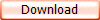
Download and uncompress data on your hard drive.
See more details of working with Optical Flow images
here.
Calculation of Optical Flow from the example image set:
- In the main menu select File/Open image
series/measurement ,set file type to "*.lsm" and open noise.lsm in the “Noise
Characteristics” folder.
- Cut the last two frames because of nonlinearity close to
saturation using the
 toolbar icon.
toolbar icon.
- Follow the points in the Analyzing noise
characteristics section above.
- Close images by File/Close all.
- In the main menu select File/Open image
series/measurement, set file type to "*_Sum.lsm" and open
the file in the
“Mitochondrial Motion” folder.
- Set Settings and and Optical Flow tabs as shown
above (the noise parameters should be automatically
entered by now)
- Switch back to the Open tab, select stage position 1, only
channel 1 block 2 and
Click Open. Inspect the image sequence.
Channel 1 block 2 contains the short time lapse recorded as an
image stack for each time point. (technically the example
recording had short time lapses of 3 frames and no other
recording before the short time lapse)
- The Pixels size can be obtained by the
Show image info in the context menu of the Image Window.
- Select Optical Flow in Processing and
press Open again.
- Draw a ROI around the neuron
 and press
and press
 .
.
To process the same image file as a regular, non-Multi-Dimensionalrecording:
- Follow the noise analysis above.
- In the main menu select File/Open image
series/measurement, set file type to "*.lsm" and open the
file in the
“Mitochondrial Motion” folder. This recording was performed in
block mode, with 3 frames per block, so the short time lapses
consists of 3 frames. Of note, recording only 2 frames is
sufficient for Optical Flow calculation.
- Select the
 Optical
Flow and set parameters similarly as above plus set:
Optical
Flow and set parameters similarly as above plus set:
- Select dt kernel: [Savitzky-Golay
first derivative]
- Average OF for dt width: No
- Block mode: Yes
- SG kernel for dt width: 3
-
 Process
e.g. by using the
context menu of the Image Window.
Process
e.g. by using the
context menu of the Image Window.
- Draw a ROI around the neuron
 and press
and press
 .
.
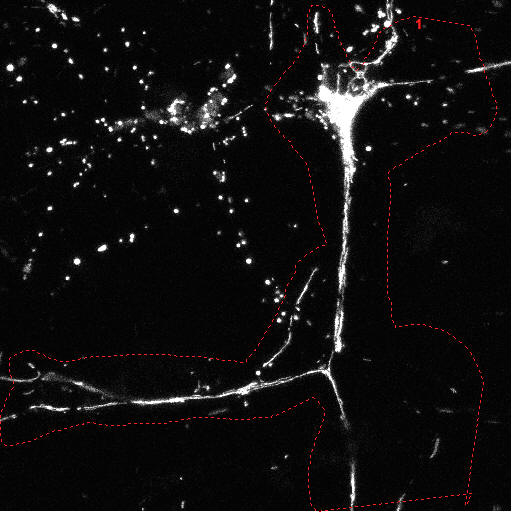 |
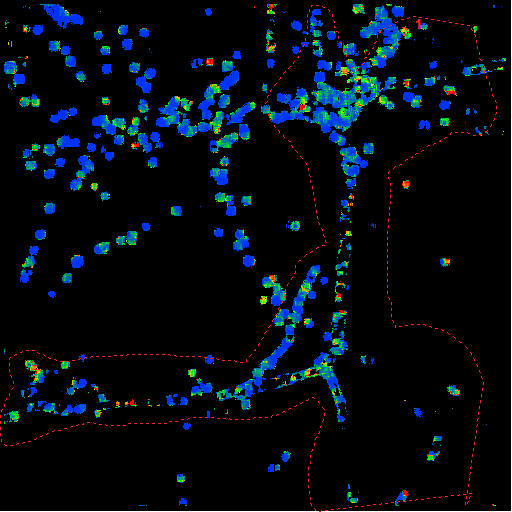 |
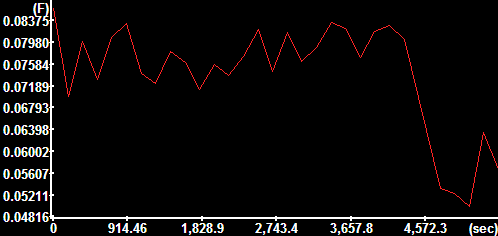 |
Frame 10 of
projection image
Hippocampal neuron expressing mito-roGFP1, acquired by a
Zeiss LSM 510 |
Frame 10 of
Absolute Velocity Image |
Mean absolute
velocity over the encircled area in the images. At the
end of the time lapse 4% paraformaldheide was added to
the cells. Not do to remaining restricted Brownian
motion the motion is not zero at the end. The y-axis is
scaled in mm/sec. |
Protocol by Akos A. Gerencser 08/10/2010 V1.1

References
1.
Gerencser
A. A. and Nicholls D. G. (2008) Measurement of Instantaneous
Velocity Vectors of Organelle Transport: Mitochondrial Transport and
Bioenergetics in Hippocampal Neurons. Biophys J. 2008 Sep
15;95(6):3079-99.
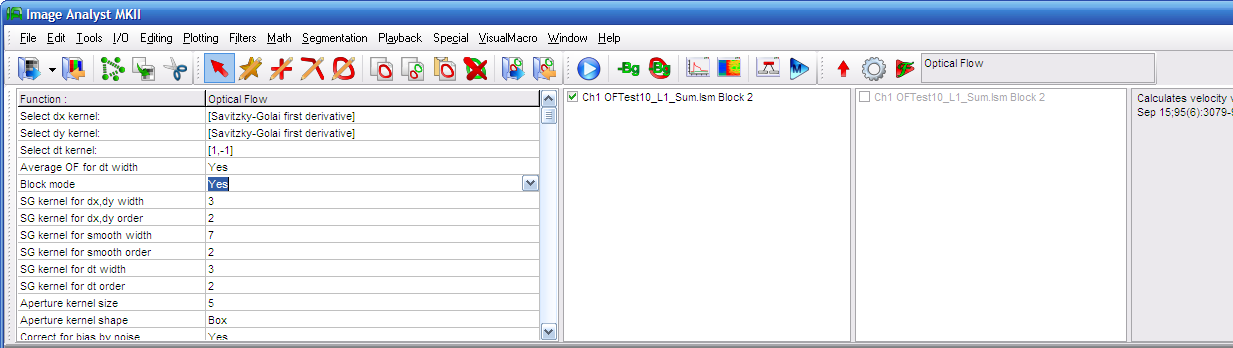
![]()
![]()