In the Pipeline window:
Press the
![]() button in the toolbar of the (unlocked)
Pipeline Window.
button in the toolbar of the (unlocked)
Pipeline Window.
Select a function parameter that you want to use as a pipeline parameter.
Click the first empty cell in the Caption column in the bottom.
Click the button at the end of the Caption edit and
![]() Add the parameter.
Add the parameter.
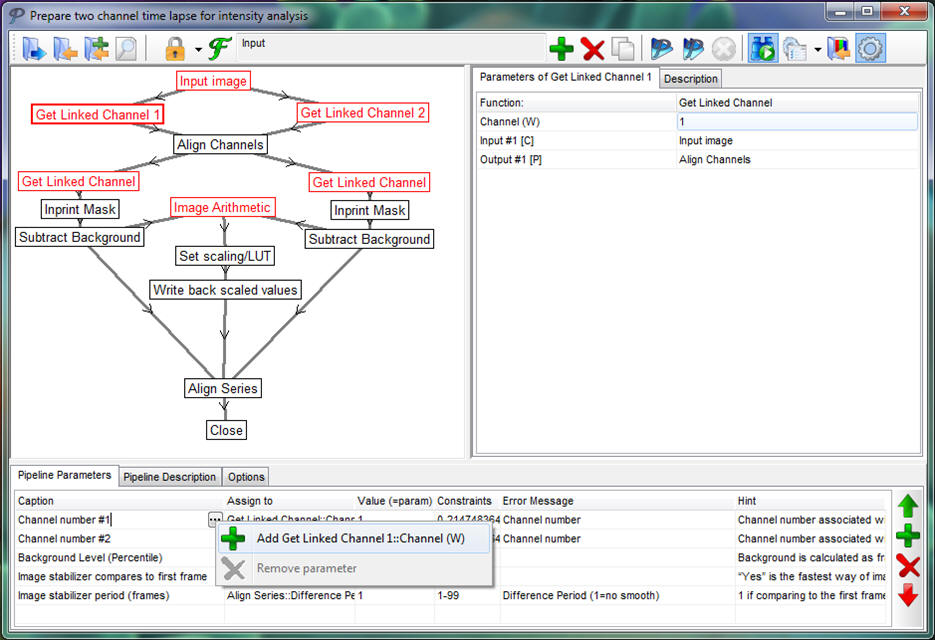
Multiple parameters of the same type (integer, real, boolean or text) can be added to each pipeline parameter.
To switch between linked parameters, use the pick list in the Assign To column.
Set the value of the master parameter, constraints for integer and real typed parameters, error message appearing for constraint violation and the hint of the parameter in the corresponding columns.
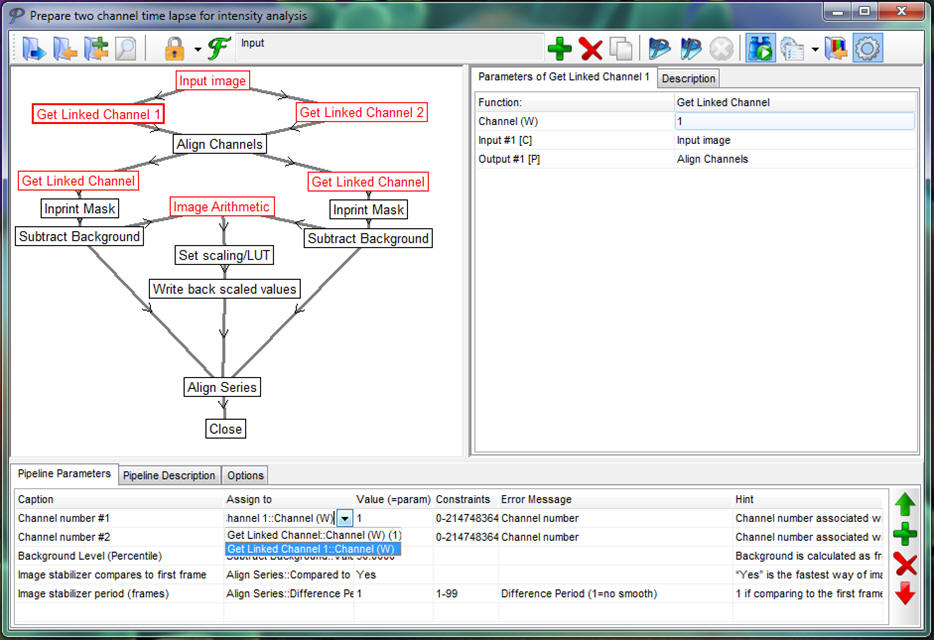
The numerical value of a pipeline parameter can be assigned to a function parameter by expressing it using a mathematical formula started with an equation mark typed in the parameter of the function, and referring to the associated pipeline parameter as “param”. Thus =2*param will pass the double of the value of the pipeline parameter to the given function. See details on the math parser (evaluator) here.