Acquisition in Metamorph
Recording noise characteristics
The aim here is to record a set of evenly illuminated fields at
different intensities from zero to close to saturation. This have to
be performed at completely identical camera settings to the Optical
Flow recording.
- To record noise characteristics use completely identical
settings of the camera to the settings used in experiments.
- Lens and filters do not have to be identical.
- Mount a fluorescent plastic slide on the microscope. Select
a proper optical configuration for the fluorescence spectrum.
- Focus it to have as even illumination in the image as
possible.
Alternatively the objective lens can be removed and the slide is
placed on the nosepiece, in the back focal plane of the lens.
- Use the Acquire dialog of the Metamorph.
- Set proper illumination
- Set frames to be added to the existing stack
- Start with zero illumination; simply acquire images while
the light path is diverted from the camera, e.g. 100% to
eyepiece.
- Set light path to the camera and gradually increase
illumination, frame-by-frame. For this:
- Use the intensity control of the illumination unit, e.g.
Sutter Instruments Smart shutter
- or use the aperture diaphragm in the fluorescence
illumination pathway
- or pull out and then gradually push back the fiber
optics light guide
- It is sufficient to use illumination levels up to it results
in similar pixel intensities to the observed intensities during
experiments. Do not saturate.
- Save acquired set (time lapse) of images as an stk file.
Recording Optical Flow in Multi-DimensionalAcquisition (MDA)
There are two ways of recording Optical Flow with Metamorph
- The best way for Optical Flow recording in Metamorph is to use a
journal (macro) to record a short time lapse after the last channel
was recorded. Pros: accurate timing and fast short
time lapses are possible. Cons: needs more
complicated journal programming.
- Alternative way is to record z-stacks with zero step size.
Pros: simple. Cons:
significant hardware delay time, not suitable for fast motion
(like axonal mitochondria when using with an Olympus IX-81
microscope)
The exact journal varies by the version of
the Metamorph and with the actual hardware, but the principles are
the following:
1. Short time lapse from journal
Create a journal: ‘OFacquire.jnl’ (this will record
an extra time lapse at the end of each stage position):
- Select Illumination – give the illumination name to be
used for OF recording.
- Acquire Timelapse
- Time Interval 1 sec
- Duration 1 sec
- Number of planes 2
- Image storage: stack
- Destination: OF
- Update Image Window
- Illum: [Current Shutter]
- Rename Image New Name=
MDA.BaseName+"_w3OptFlow_s"+ STR(MDA.Status.StagePosNum)+"_t"+
STR(MDA.Status.TimePointNum)
- Use instead of ‘OptFlow’ whatever
describes the recording
- The ‘w3’ in the name has to be set to the number
of wavelengths set in the ‘MDA’ dialog + 1
- Save [Last Result] // unfortunately in Metamorph 6.3 the only way of getting
through the
save dialog during measurement is putting a weight on the enter
key.
//In later versions there should be a setting to override the
save dialog.
- Close
Note, that this journal does not control exposure time. In
Metamorph 6.3 the Acquire form Digital Camera/Load Acquisition
Settings and Activate Digital Camera Setting journals are useful to
achieve full control over acquisition settings before the Acquire
Timelapse journal command.
The advantage of this approach is
that the recorded stk files provide proper timing.
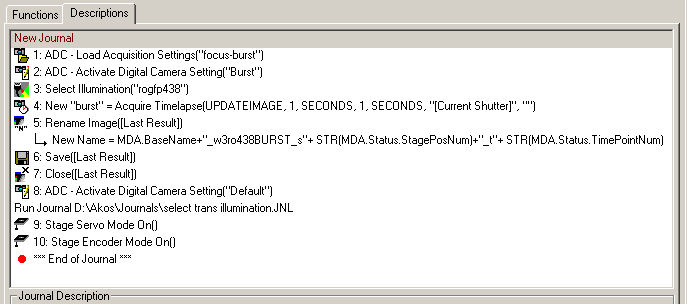 |
|
Screen shot of the Edit Journal window of Metafluor. The
OFacquire.jnl journal as it was used for the publication1. This
includes invoking camera settings from the Acquire
form Digital Camera dialog and turning of the stage
servo motor. In the Acquire
form Digital Camera dialog the configuration of the
short time lapse was named as "Burst". The configuration
of the first acquired channel in the MDA dialog was
named as "Default". These configurations vary only be
the exposure times. |
Settings in the Multi-DimensionalAcquisition dialog of
the Metamorph for short time lapsing from journal
- Acquisition parameters should result (optimally) 512x512
pixels images at ~0.2-0.3 mm/pixel
resolution. For example:
- 60x lens, 1.0 Zoom, no binning of a 16mm
pixel camera: 16/60=0.267 mm/pixel
- 40x lens, 1.0 Zoom, 2x2 binning of a 6.4mm
pixel camera: 2*6.4/40=0.32 mm/pixel
- In Main tab check Do Timelapse, Multiple
Stage Positions, Multiple Wavelengths, Run Journals
- Set up wavelengths to be acquired, but skip the wavelength
of the Optical Flow.
- Because the Optical Flow calculation depends on the noise
parameters of the camera, the gain, multiplier, AD conversion
clock (MHz) settings (if applicable for the camera in use)
should not be varied between experiments, unless the noise
characteristics is measured for each setting. The exposure time
may be varied. The safest is to set intensities by varying
illumination intensities.
- In the above created OFacquire.jnl journal make sure that
the renaming follows the number of wavelengths set in the MDA
dialog. e.g. 3 wavelength recorded in the MDA dialog, and the OF
is the fourth, then New Name=
MDA.BaseName+"_w4OptFlow_s"+ STR(MDA.Status.StagePosNum)+"_t"+
STR(MDA.Status.TimePointNum)
- The time interval of the short time lapse is set in the
OFacquire.jnl,
and it has to be tuned according the application (see
here).
- In Journal tab set: End of Stage position: ‘OFacquire.jnl
- The Time and Stage tabs can be arbitrarily set.
- It is advised to use some kind of auto focusing mechanism.
If the microscope lacks of active auto focus, set up a separate
journal to perform software autofocus on fluorescence beads
placed somewhere in the specimen. An example journal is shown
below for auto focusing on beads.
- If the focus of the stage has active feedback these may have
to be turned off for the duration of the
acquisition of the Optical Flow frames, to ensure that no focal
change or stage movement happens due to fluttering of the active feedback
mechanisms.
- If the actual version of Metamorph is not capable of
overriding save dialogs, don't forget to put a weight over the
Enter key once the acquisition is started. It is also useful to
turn off other softwares, including Microsoft Windows auto
update to prevent pop up windows interfering with the image
acquisition.
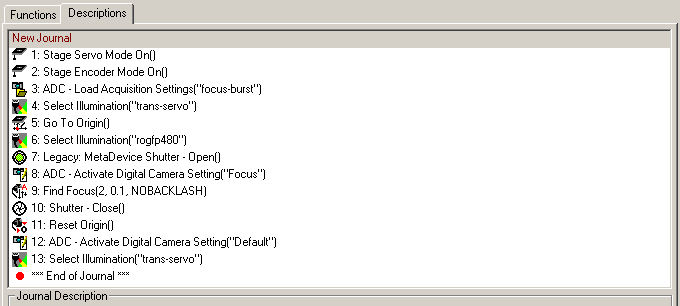 |
|
Screen shot of the Edit Journal window of Metafluor. Example journal for
auto focusing on beads placed at the origin of the
stage. Run this journal at the Start of the time point.
In the Acquire
form Digital Camera dialog the configuration for
the focusing (binning 1, sub frame readout) was named as
"Focus". The configuration of the first acquired channel
in the MDA dialog was named as "Default". The
illumination configuration "trans-servo" was used to
turn on the linear encoder of the stage before stage
movement. |
2. Short time lapse from z-stack
Create a journal: ‘delay.jnl’ (this will record
an extra time lapse at the end of each stage position):
- Add an IF-ELSE clause, with (MDA.Status.WaveName="rogfp438")
AND (MDA.Status.ZStepNum=1) as condition,
where the "rogfp438" is the name of the
illumination configuration used to record Optical Flow.
- In between the IF-THEN and the ELSE add Delay, specifying
the delay in between the two frames of the short time lapse.
Anticipate a significant hardware delay, depending on the make of
the microscope.
This journal introduces a wait period only after the first frame
of the short time lapse.
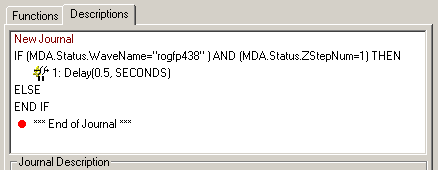 |
|
Screen shot of the Edit Journal window of Metafluor. The
delay.jnl journal ... |
Settings in the Multi-DimensionalAcquisition dialog of
the Metamorph for short time lapsing as z-stacking
- Acquisition parameters should result (optimally) 512x512
pixels images at ~0.2-0.3 mm/pixel
resolution. For example:
- 60x lens, 1.0 Zoom, no binning of a 16mm
pixel camera: 16/60=0.267 mm/pixel
- 40x lens, 1.0 Zoom, 2x2 binning of a 6.4mm
pixel camera: 2*6.4/40=0.32 mm/pixel
- In Main tab check Do Timelapse, Multiple
Stage Positions, Multiple Wavelengths, Do Z Series, Run Journals
- Set up wavelengths to be acquired, including the wavelength
of the Optical Flow (this should be the last)
- In the Wavelengths tab check Do Z Series only for
the wavelength of the Optical Flow.
- Because the Optical Flow calculation depends on the noise
parameters of the camera, the gain, multiplier, AD conversion
clock (MHz) settings (if applicable for the camera in use)
should not be varied between experiments, unless the noise
characteristics is measured for each setting. The exposure time
may be varied. The safest is to set intensities by varying
illumination intensities.
- In Journal tab set: After each image: ‘delay.jnl
- The time interval of the short time lapse is set in the
delay.jnl,
and it has to be tuned according the application (see
here).
- The Time and Stage tabs can be arbitrarily set.
- It is advised to use some kind of auto focusing mechanism.
If the microscope lacks of active auto focus, set up a separate
journal to perform software autofocus on fluorescence beads
placed somewhere in the specimen. An example journal is shown
above for auto focusing on beads.
- If the focus of the stage has active feedback these may have
to be turned off for the duration of the
acquisition of the Optical Flow frames, to ensure that no focal
change or stage movement happens due to fluttering of the active feedback
mechanisms.
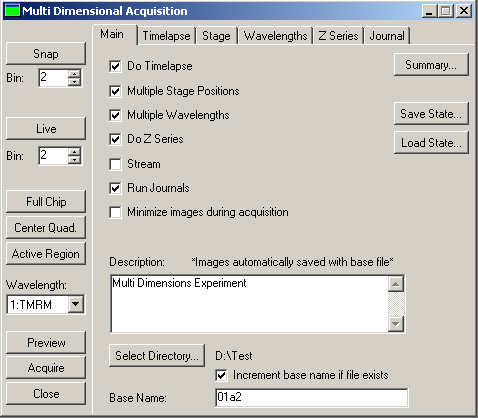 |
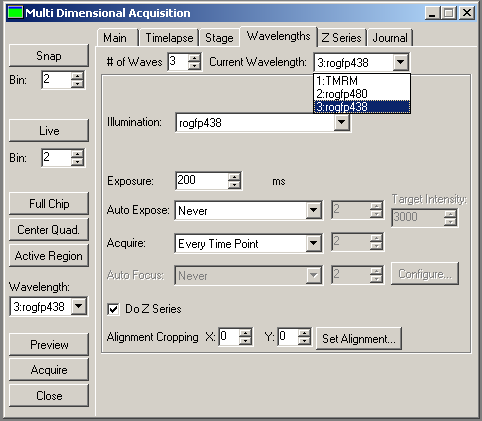 |
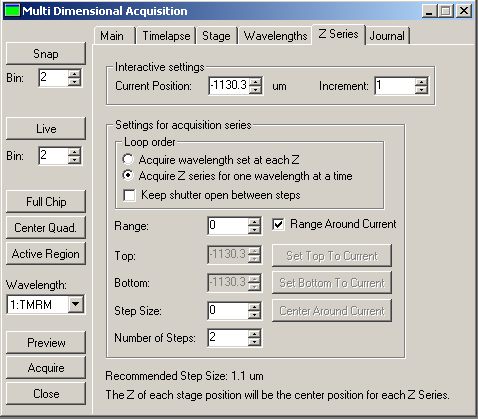 |
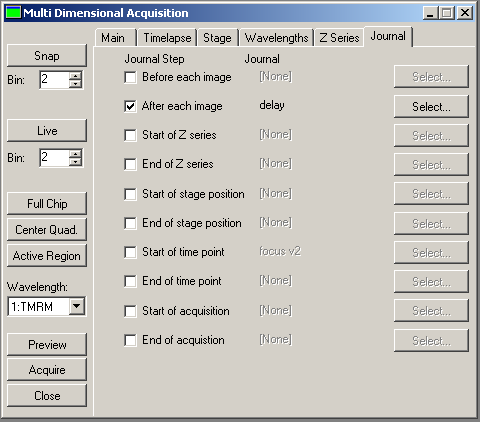 |
|
|
All wavelengths including the short time lapse are
defined here. The short time lapse is taken by the
"rogfp438" setting.
The Do Z Series is enabled only for the
short time lapse channel.
|
The z-stack consists of 2 steps with zero step size.
|
The delay between the z-stack frames is defined by the
delay.jnl journal (and by the acquisition time +
hardware delay) |
The protocol is based on Metamorph 6.3
Analysis in Image Analyst MKII
Analyzing noise characteristics
- Open the noise characteristics file recorded above
- Set LUT scaling to frame-by-frame in the Set scaling
menu point of
context menu of the Image Window (check
Scale each frame independently)
- Look for a small part of the image where the illumination is
the most even. Draw a small ROI here (~20x20 pixels)
- Select the
 Sensor
Noise Characteristics in the Special main menu.
Sensor
Noise Characteristics in the Special main menu.
- In the Parameter Bar, set the 'Set values in
Optical Flow functions' parameter to Yes.
- In the context menu of the Image Window click
 Process This with Noise Characteristics; A Plot and a Text
window appear.
Process This with Noise Characteristics; A Plot and a Text
window appear.
- The content of the Plot window is the intensity-variance
relationship of the pixels within the ROI. This has to be a
straight line. If it is not linear:
- Frames have to be in the order of increasing intensity
- Delete any saturated frames.
- Nonlinearity may be caused by uneven illumination. Move
the ROI around to find a linear spot.
- Try to draw a smaller ROI.
- The function automatically sets the following parameters of
the Optical Flow function:
- Detector offset (mean of the zero illumination image
intensity)
- Detector variance vs. intensity Slope (slope of the Plot
Window)
- Detector Read out Variance (variance at the zero
illumination)
- The above values will be stored when exiting Image Analyst,
or click Edit/Save Preferences in the main menu.
 |
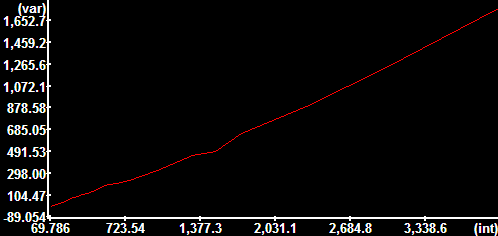 |
|
Noise curve of a Cascade 512B CCD camera
at binning: 1x1; Exposure: 100 ms; Multiplier: 2100;
Readout Speed: 5 MHz; Conversion Gain: 1/3 x;
Temperature: -30.1°C
The image on the left was scaled between its 1 and 99
percentiles, therefore shows inhomogeneities amplified. |
Offset: 69.875
Variance vs. intensity Slope: 0.4156
Readout noise (variance σ2): 3.1016
---------------------------------------------------
Electrons per gray unit: 2.4059
Readout noise (e-;RMS): 2.7317 |
Analyzing Optical Flow
- Open the Multi-DimensionalAcquisition file (*.nd). If the experiment
consists multiple *.nd files they can be merged in time by
multiple selection. The Multi-Dimensional Open dialog appears. The analysis is
identical for both acquisition methods described above.
- In Open tab: select only the channel that will
be used for Optical Flow calculation. Select Optical Flow in the
Processing panel.
- In the Settings tab make sure that the Separate
Blocks... and Ignore STK file time stamps are not checked. The Load specified frames of
the time lapse feature can be used. If more frames
than the number intended to be processed as Optical Flow were
recorded, use the Load
specified frames of each stack... to enter frame numbers
(within the short time lapse) to be used, separated by commas.
If more frames are processed than the width of the dt
(temporal differentiation) kernel, thus when the
recording is longer than the width of dt kernel and
Load specified frames of each stack is not set to match the
width, multiple velocity images are calculated, and the result
will be obtained by using projection as given in the Project Z
field.
- In the OpticalFlow load tab the parameters of the
 Optical
Flow function are listed. The following parameters may have
to be set here:
Optical
Flow function are listed. The following parameters may have
to be set here:
- Select dt kernel: [1,-1] (to
match the length of short time lapses of two frames)
- Average OF for dt width: Yes
(dt kernel of width of two always used with averaging to
avoid biasing between leading and trailing edges)
- Block mode: No (each
short time lapse is separately processed, so there is no
need for block mode)
- Pixel size: (the mm/pixel
calibration can be given here to obtain velocities in
mm/s rather than in pixel/s. 1
results output in pixels/s)
- Output as... (enable the desired kind
of outputs; as default only absolute velocities are
calculated)
- Output as Absolute value of Projected Vectors:
If Yes, velocity vectors are projected to a
point ROI. This can be used to assess anterograde transport
(away from the point ROI) by positive velocities and
retrograde transport (towards the ROI) by negative values.
When using this feature first (before #2) load the image
series by setting the Processing panel to None
in the Open tab. Draw ROI on the opened image. Then
follow the above protocol form #2. Set the ROI No. in the Projection ROI
parameter. The ROIs are automatically copied from the last
open image during Optical Flow open.
- Other parameters: noise parameters were filled in above.
Fine tuning of other parameters see here.
- Above settings are valid as long as the dialog is open, or
can be stored by the Set as Default button.
- Click Open to perform loading and processing.
- The default LUT of the Optical Flow image is pseudocolor,
and can be set in the
Preferences dialog.
The resultant Optical Flow image consists of pseudocolored pixels
where Optical Flow determination was feasible based on the noise
characteristics (there was enough image detail to distinguish
movement from noise), and black mask where not. The unit of the
Optical Flow image is pixel/s, or mm/s
if the Pixel size is set above.
Analyzing Optical Flow from
simple time lapse recordings (see
figure about block mode)
- Open stk file in the File/Open image
series/measurement. Importantly, this section is
only valid for time lapses recorded without stage movement.
- Background must not be subtracted. The
original background level is required masking of Optical Flow
images.
- Select the
 Optical
Flow function in the main menu Special are listed.
The following parameters may have to be set in the
parameter bar:
Optical
Flow function in the main menu Special are listed.
The following parameters may have to be set in the
parameter bar:
- Select dt kernel: [1,-1] or set the
width of blocks if the recording was in block mode.
- If the block size is greater than 2, set [Savitzky-Golay
first derivative] here and enter the size of the block
at the SG kernel for dt width, and enter
No at #2 below.
- Average OF for dt width: Yes
(dt kernel of width of two always used with averaging to
avoid biasing between leading and trailing edges. Set No if
using wider kernel)
- Block mode: if the experiment was
recorded with an even frame rate around 1s/frame or less set
No. If the experiment was recorded as
frames (equal number of the width of the dt kernel at short
interval, then pause for an arbitrary time, and then this is
cyclically repeating, set Yes.
- Pixel size: (the mm/pixel
calibration can be given here to obtain velocities in
mm/s rather than in pixel/s. 1
results output in pixels/s. Use the context menu
Show Image Info of an Image Window to determine
scaling)
- Output as... (enable the desired kind
of outputs; as default only absolute velocities are
calculated)
- Output as Absolute value of Projected Vectors:
If Yes, velocity vectors are projected to a
point ROI. This can be used to assess anterograde transport
(away from the point ROI) by positive velocities and
retrograde transport (towards the ROI) by negative values.
When using this feature first (before #3) load the image
series by setting the Processing panel to None
in the Open tab. Draw ROI on the opened image. Then
follow the above protocol form #3. Set the ROI No. in the
Projection ROI parameter. The ROIs are automatically copied
from the last open image during Optical Flow open.
- Other parameters: noise parameters were filled in above.
Fine tuning of other parameters see here.
- In the context menu of the Image Window click
Process This with Optical Flow.
- The default LUT of the Optical Flow image is pseudocolor,
and can be set in the
Preferences dialog.
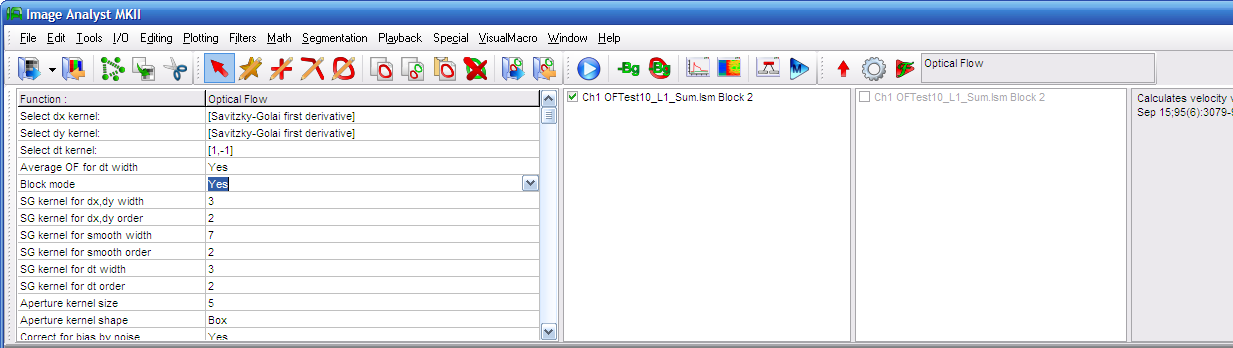 |
Select the
 Optical
Flow function in the Special menu. Optical
Flow function in the Special menu.
if the experiment was recorded with an even frame rate
around 1s/frame or less set No for the Block Mode. If the experiment was recorded as
frames (equal number of the width of the dt kernel at short
interval, then pause for an arbitrary time, and then this is
cyclically repeating, set Yes for the
Block Mode.
|
Fine tuning optical flow (see
here)
Example
Example nd data set file (107MB, zip
compressed)
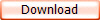
Download and uncompress data on your hard drive.
See more details of working with Optical Flow images
here.
Calculation of Optical Flow from the example image set:
- In the main menu select File/Open image
series/measurement, set the file type to "*.stk" and open noise.stk in the “Noise
Characteristics” folder.
- Follow the points in the Analyzing noise
characteristics section above.
- Close images by File/Close all.
- In the main menu select File/Open image
series/measurement, set the file type to "*.nd" and select all files in the
“Mitochondrial Motion” folder.
- In the “File Order” tab of the Multi-Dimensional Open
dialog make sure, that the order is correctly incrementing
- In the Settings tab uncheck everything except for the
Short Image Window Name.
- Switch back to the Open tab, select stage position 7 and
Click Open. Inspect images.
- Wavelength 3 contains the short time lapse recorded as an
image stack for each time point. Unselect wavelengths 1-2 and
select only wavelength 3.
- Select Optical Flow in Processing and
switch to the “Optical Flow Load” tab.
- Inspect parameters. Set parameters as discussed in the Analyzing Optical Flow
section above . The default values can be seen
here.
- The resolution was not set in Metamorph. The Pixel
size is 0.28 mm/pixel.
- Click Open.
- Draw a ROI around the neuron
 and press
and press
 .
.
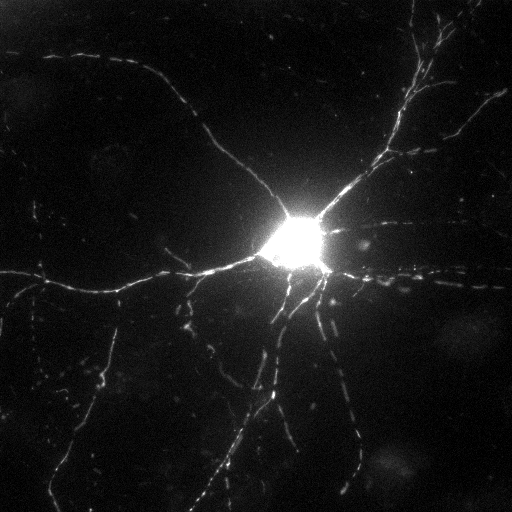 |
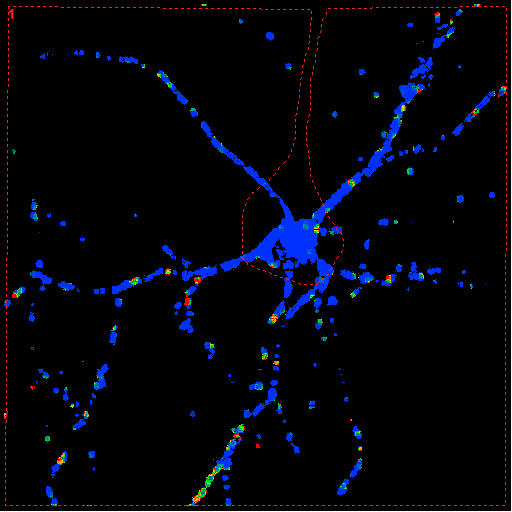 |
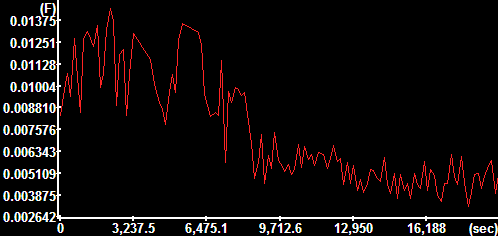 |
Frame 33 of
projection image
Hippocampal neuron expressing mito-roGFP1, acquired by an
Olympus IX81 wide-field microscope with a Photometrics
Coolsnap HQ camera (cropped). |
Frame 33 of
Absolute Velocity Image |
Mean absolute
velocity over the encircled area in the images. At ~1h H2O2
was added to the culture. The y-axis is scaled in
mm/sec. |
Protocol by Akos A. Gerencser 08/10/2010 V1.1

updated on 11/06/2015
References
1.
Gerencser
A. A. and Nicholls D. G. (2008) Measurement of Instantaneous
Velocity Vectors of Organelle Transport: Mitochondrial Transport and
Bioenergetics in Hippocampal Neurons. Biophys J. 2008 Sep
15;95(6):3079-99.
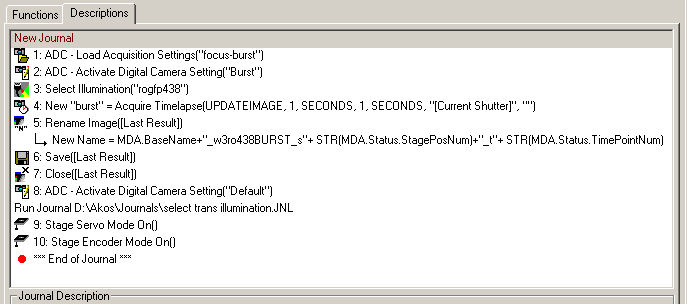

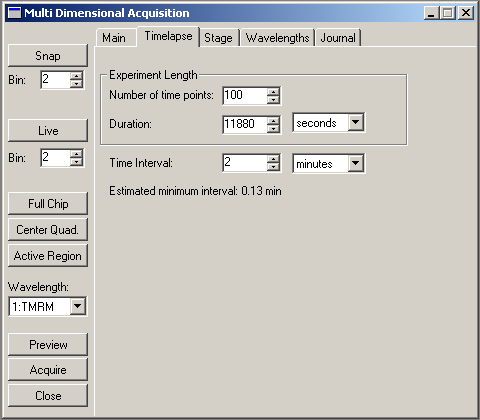
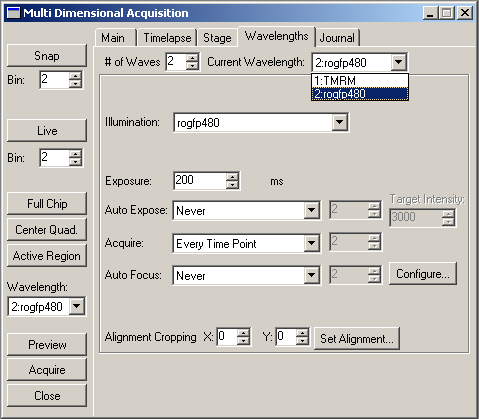
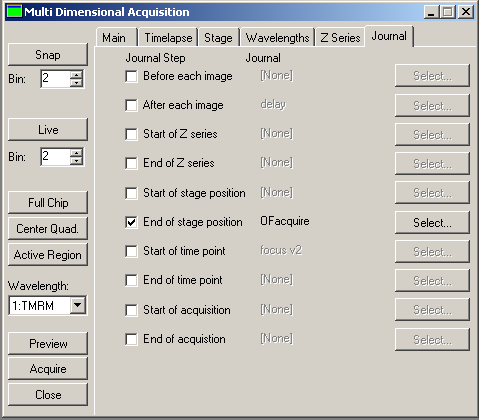
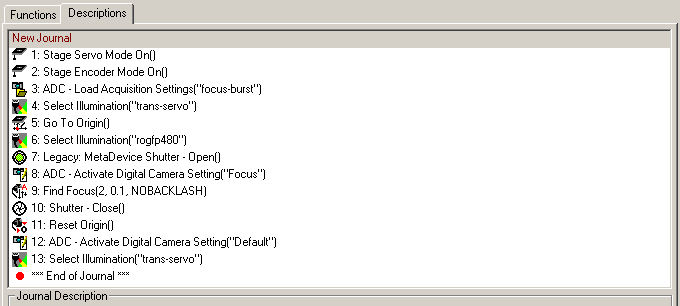
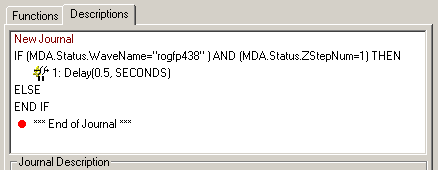

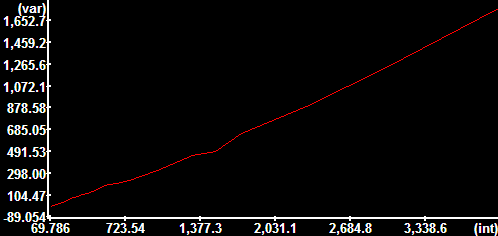
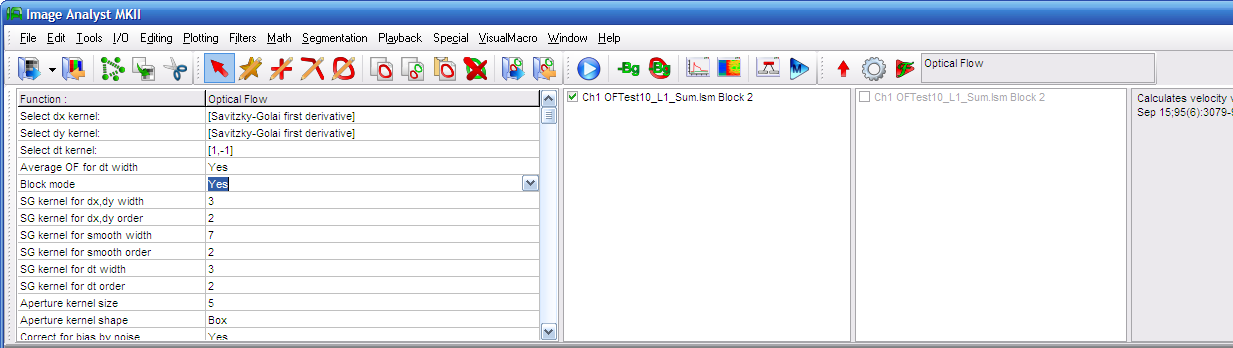
![]()
![]()